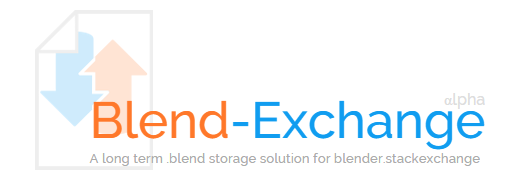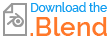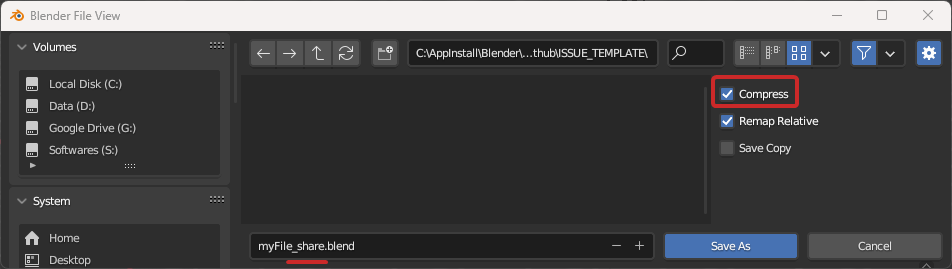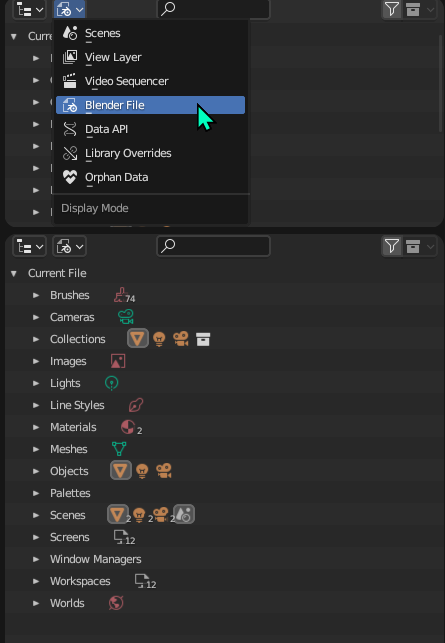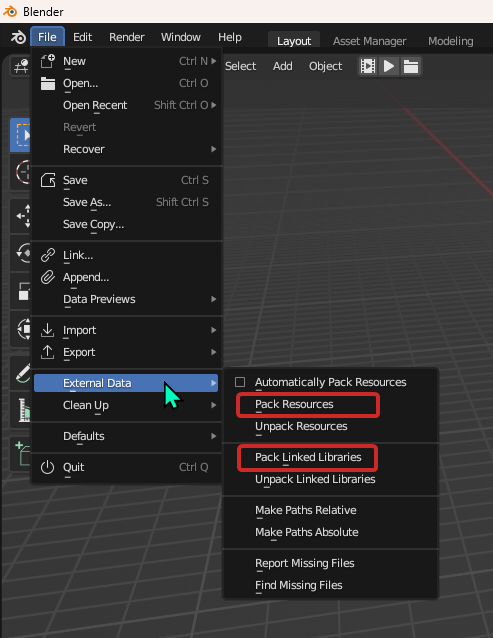In short:
- Make a small file (<30MB)
(Remove anything not needed for the issue,simplify if needed, then File > save as > enable Compress in the sidebar and save a new file);
- Pack external resources and libraries if needed;
(File > External Data > Pack...)
- Upload on Blend-Exchange ;
(If your file is too big, see below guide)
- Copy the provided text into your question.
Why upload a file
Some questions are hard to understand with just textual descriptions and pictures, or the answer needs to be closely adapted to the situation.
Having access to the blend file makes it easier to see the issue and make a well documented answer.
However, it never replaces a good written question.
NDA, licensing and privacy concerns
If there are assets you can't show because of an NDA or license, always first try to recreate the issue in a new clean scene without the problematic assets. If you can't:
Check with the NDA/License holders if they can help with the issue. If you use a licensed asset that have an issue, the provider usually provides support for it.
If they can't help with the issue: make sure they are ok to share, propose to conceal the data if it helps.
You can always remove all data that we shouldn't see and leave only the strictly necessary. Even a mesh or an armature can be deleted down to only a few faces and bones that are problematic.
Regardless: DO NOT POST ANYTHING the NDA/License holder does not specifically agree to. It's not worth getting you or BSE in trouble.
For privacy: Blender saves paths to your .blend and external data/libraries, which can leak project names or your own legal name if you use named user accounts. If you don't want to disclose these:
- Menu File > External Data > Make all paths relative
- Menu File > External Data > Pack Resources/Linked Libraries
- Move your file to an anonymous location (I.E.
C:\tmp on Windows)
- Menu File > External Data > Unpack Resources/Linked Libraries > Write Files to current Directory
- Continue with the rest of the guide.
This way, all your external data that are needed in your file will have an anonymous path.
Where to upload
Our preferred choice:
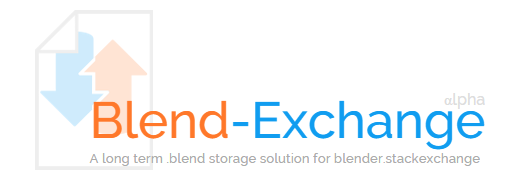
- Built by the community for BSE
- Stores files on Google Drive (and Backblaze)
- Files don't get deleted
- Open source
- 30 MB per file
You might actually have already seen it before, as the following picture in a question:
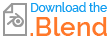
Learn more
The only downside to this method is its file size limit: 30MB. But to be clear, it should be enough for most questions. See next chapter.
Other solutions:
- Google Drive
- 15 GB total space
- no time limit
- easyupload.io
- 10 GB per file
- 50 files max
- 50 GB total space
- 30 days limit
- WeTransfer
- 2 GB per file
- 7 days limit
- pCloud
- no file size limit
- 10 GB total space
- 50 GB traffic per month
- no time limit
- Hosted either in the EU or on international servers
Prepare a file for sharing
A couple of things you MUST pay attention to:
- File decluttering
- External data
File decluttering
Decluttering is necessary for two reasons: to keep the file size low, and have a clean file that is easy for us to work with.
Plus, it isn't rare that the decluttering allows you to further pinpoint where the issue is, sometimes even solving it altogether.
We highly recommend you to make your file under 30 MB in any possible scenario: so that you can upload on Blend-Exchange, but also to make sure your file can be downloaded by people with slow network. A file over 30 MB must have a really good reason to be this heavy.
Please follow these steps in order:
1. Compressing a file
- Use the menu File > Save As
- Add
_share at the end of the name of the file
- Press N to open the sidebar (or click the ⚙ gear icon), and enable the "Compress" checkbox.
- Click the "Save As" button.
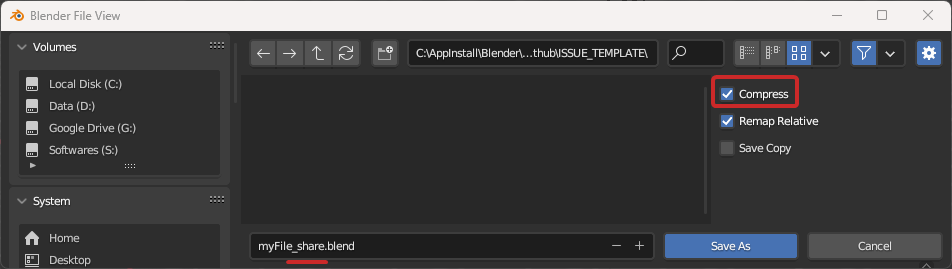
2. Removing Data
Remove any data that you are sure is not related to your issue. Such as:
- unrelated objects (or useless meshes/bones within the same object)
- image texture files
- video files
- objects
To easily select and delete data in bulk, you can set your outliner mode to "Blender File":
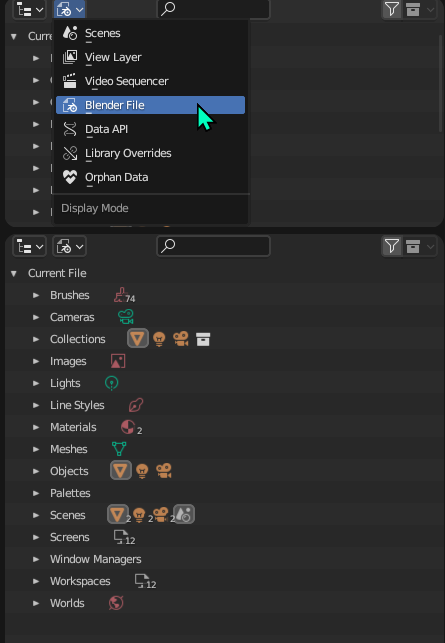
Once you are done deleting, there are probably some data that is now an "orphan": still there in the file but not used by anything. To clear them, set the outliner to "Orphan Data", hit the "Purge" button (ideally multiple times, as something could be used by an orphan and become an orphan itself after its user is purged), and save.

3. Names and Collections
If the first thing we see in your file is a hundred objects with the exact same name and no clue which does what, we will have to lose time just deciphering your scene. But you already know your scene, it will take less time for you to make it simple to understand. Help us helping you!
Put objects in collections, give them meaningful names.
Same for nodes. Try to make things readable and obvious, name nodes that do particular jobs using F2, name your images (especially when you are baking things; clearly identify the target baking node and the baked data).
4. Downsize data
If the above is still not enough, check if the data used in the file can be downsized in any way to make it lighter.
We probably don't need to have a multibillion triangles mesh to check a material issue. We don't need to any of your textures in 8k resolution with 32bits depth and uncompressed EXR, small and light JPEGs are enough if we can see what we need.
External Data
External data can be things like image and video files, but also assets linked from other .blend files.
If you have any of these, you should pack "external data" and "libraries", which you can do in this menu:
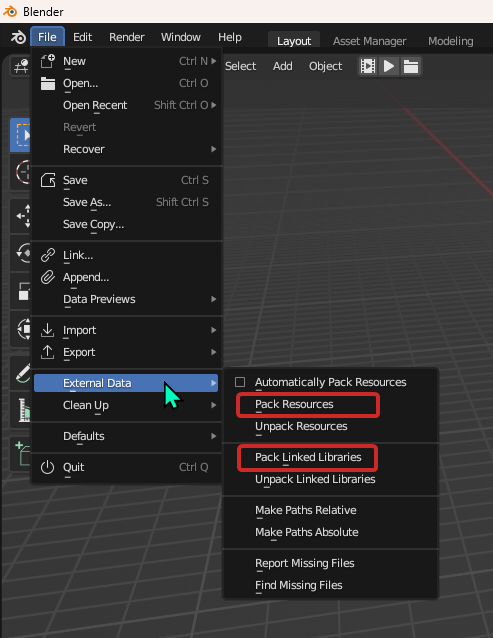
Save after you are done.
After cleanup
Make sure the issue is still visible, in case you deleted what was causing it.